Optimizing Your Hyperlinks in Microsoft Outlook
Your emails should reflect clarity and precision. Optimizing your hyperlinks is one way to enhance your communication in Microsoft Outlook. Long, raw URLs can be distracting and might not offer clear context. Here’s how to rename those hyperlinks to convey your message more effectively.
Table of Contents
- Renaming Hyperlinks in the Outlook Desktop Application
- Modifying Hyperlinks in Outlook for the Web
- Adjusting Hyperlinks in Outlook for iOS and Android Devices
- Expert Tip: Embedding Hyperlinks to Existing Text
- Elevating Your Email Communication in Outlook
Renaming Hyperlinks in the Outlook Desktop Application
- Right-click your hyperlink. This will prompt a context menu.
- Choose the Edit Hyperlink option.
- In the Text to display box, input the desired name for your hyperlink.
- Hit OK.
Your hyperlink will now display the new text.
Modifying Hyperlinks in Outlook for the Web
If you’re operating from Outlook for the Web, follow these steps:
- Select the hyperlink you wish to modify.
- Click on the link icon presented in the ensuing menu.
- In the Display as box, key in your desired hyperlink name.
- Press OK.
Your hyperlink is now updated.
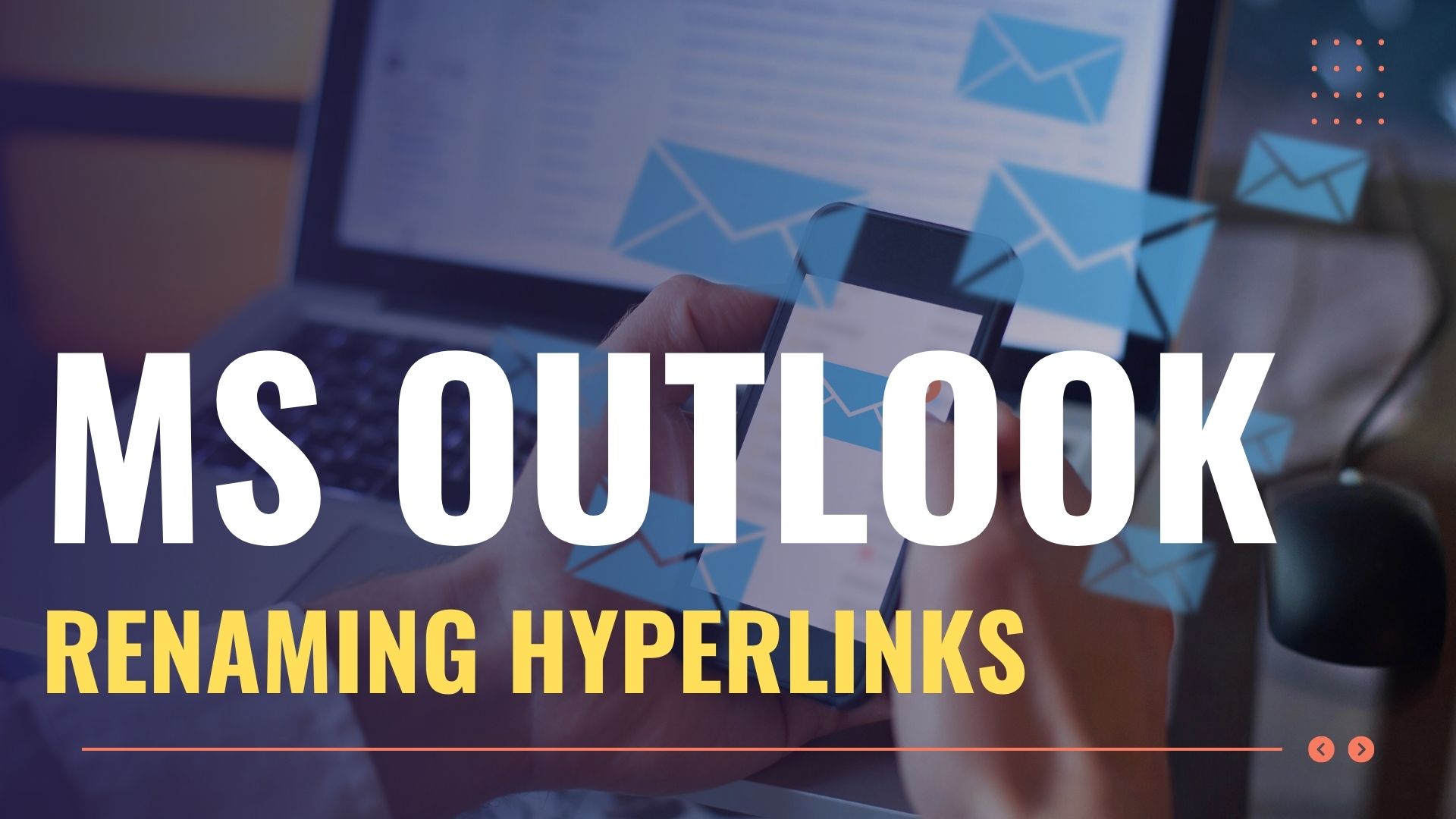
Adjusting Hyperlinks in Outlook for iOS and Android Devices
For those on mobile platforms, here’s the process:
- Highlight the hyperlink.
- Tap on the Text Edit icon (represented by an “A” and a pencil).
- In the ensuing menu, select the Link icon. You might need to swipe left to find it.
- In the Text box, write the preferred name for your hyperlink.
- Tap the blue checkmark to confirm.
Your hyperlink should now reflect the changes.
Expert Tip: Embedding Hyperlinks to Existing Text
Beyond renaming, Outlook offers the convenience of embedding hyperlinks into existing text:
- Write your email content.
- Highlight the specific text you wish to transform into a hyperlink.
- Use the Insert Hyperlink feature available in the Outlook header menu. It’s the same method you employed to edit the hyperlink for mobile users.
Elevating Your Email Communication in Outlook
By renaming hyperlinks across Outlook’s various platforms, you elevate the clarity and professionalism of your correspondences. This ensures your recipients receive concise, contextual information, all while keeping your emails organized and streamlined. As a business professional, always aim for a clearer and more effective communication method.
Contents
- 1 Optimizing Your Hyperlinks in Microsoft Outlook
- 2 Table of Contents
- 3 Renaming Hyperlinks in the Outlook Desktop Application
- 4 Modifying Hyperlinks in Outlook for the Web
- 5 Adjusting Hyperlinks in Outlook for iOS and Android Devices
- 6 Expert Tip: Embedding Hyperlinks to Existing Text
- 7 Elevating Your Email Communication in Outlook



